
Modern Android smartphones are famous for how you can change and make things look the way you want.
But sometimes, if you see a key symbol on the top of your phone or want a clean top area for pictures of your screen, you can use something called “demo mode.”
This is a way to change how your Android phone looks. Android can be changed in many ways, so it’s easy to not notice the demo mode.
What is Demo Mode on Android?
Demo Mode is a setting in Android phones that’s part of developer mode. It’s like a special way to show off your phone. It makes your phone look like a demo or example, even if you’ve changed how it looks.
It is helpful if you want to take pictures of your screen without extra stuff on the top, like icons. Also, if there’s a problem with the icons at the top of your screen, you can use Demo Mode to try and fix it.
What is Retail Demo Mode?
Retail Demo Mode is something different. It’s made for stores that want to show the phone to people.

This mode allows the phone to run special software to show its features. It’s not the same as the regular Demo Mode we talked about earlier.
Is it a good idea to use Demo Mode on your phone?
It’s okay to be unsure about new things. But using Demo Mode won’t cause any big problems. It just changes how your phone looks a little and stops you from using some things.
Also, it won’t share your information with others. Once you turn off Demo Mode, your phone will go back to normal. But remember, Demo Mode doesn’t work for everything, so it’s not meant for use every day.
Also Read: 10 Best AI Android Apps for 2023
How do I turn on Demo Mode on Android?
Now, let’s learn how to use Demo Mode. First, you need to turn on something called “developer mode.” This might be a bit different on your phone, but here’s how it’s done on some phones:
- Open “Settings” and tap “About phone.”

2. Scroll down and tap “Build number” a few times until it says you’re a developer.
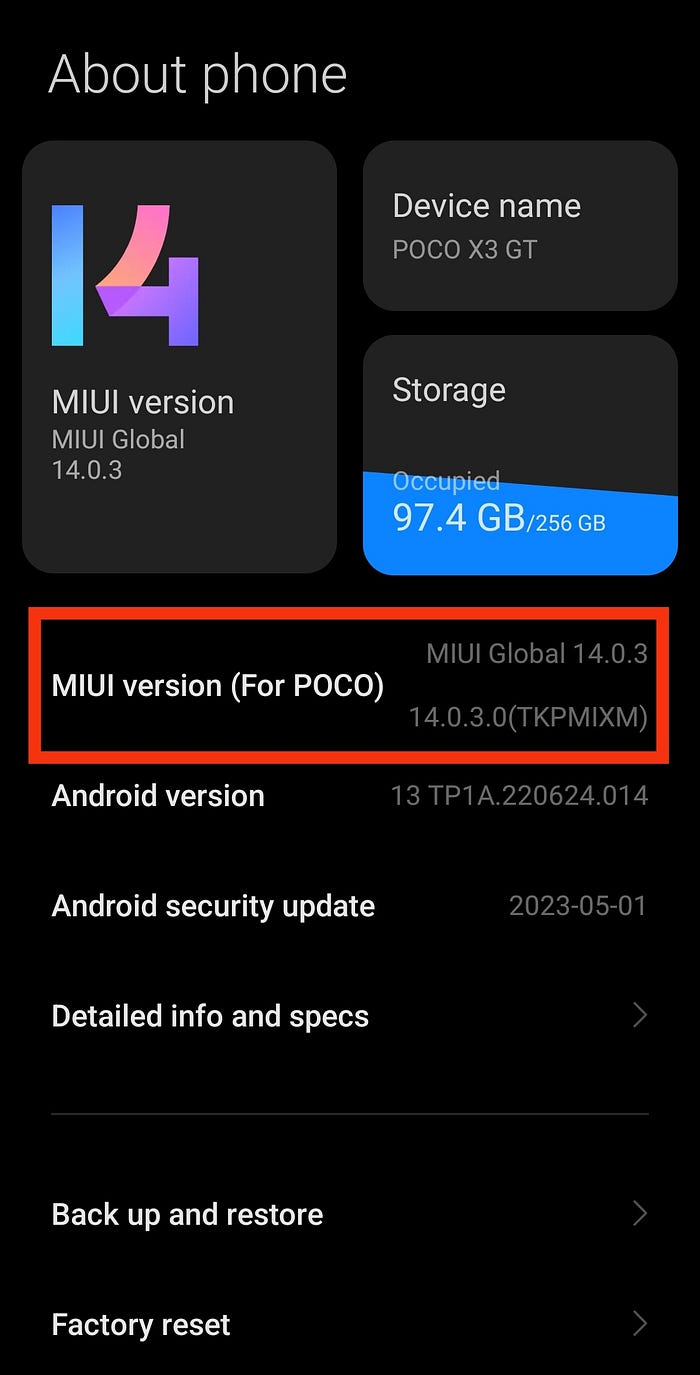
After you do this, follow these steps to turn on Demo Mode:
1. Open “Settings” and choose “System.”
2. Choose “Developer options.”

3. Pick “System UI demo mode” (Xiaomi users will not have this option, they can enable direct Demo Mod. However, if you have a device from a different manufacturer, you can proceed with the entire process.) and turn on “Enable demo mode.”

4. Turn on “Show demo mode” to see how it works.
How do I disable Demo Mode on Android?
To disable demo mode, just follow the same steps above and toggle off the Enable demo mode option.
Also, if you want to make sure you don’t accidentally turn on developer mode, you can turn it off too:
1. Open “Settings,” tap “System,” and choose “Developer options.”
2. Turn off “Use Developer options.” This way, you won’t see developer mode anymore.
Should You Choose Demo Mode or Normal Mode?
Now that you know about demo mode on Android, what do you think? Remember, it’s not for everyday use because it changes how your phone works and looks. It’s better for testing things or taking pictures.
Originally Published at https://www.a2zdrive.com
